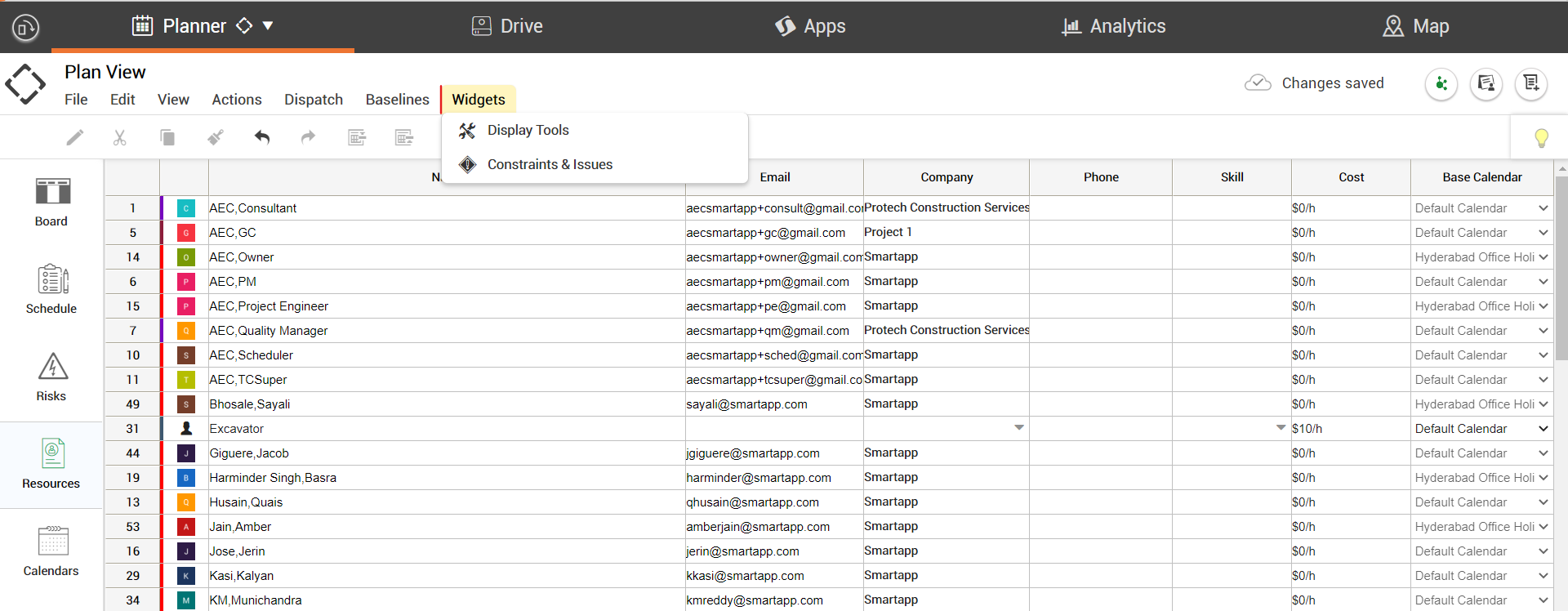The Resources in Planner Mode will allow users to manage all the Resources associated with Tasks in the Plan Board. Users can see the below information in the Resources section.
- Resource Name - Name of the Resource.
- Email - Email Associated with Resource.
- Company - Company Associated with Resource.
- Type - Select Work or Material based Resource.
- Cost - Associate a cost $/H to each Resource.
- Baseline Calendar - Select a Baseline Calendar to associate to a Resource.

Resources Mode Options:
The Resources mode options are as follows

FILE OPTIONS |
Import local Gantter file | Choose a Gantter File from your Local Drive and Import into Planner. |
Import from MS Project | MS Project files (.MPP) and files in MS Project XML format can be imported. |
Import from P6 (XER) | Files of (.XER) can be imported. |
Properties | Manage the following Schedule Properties - (General, Duration, Regional, Time Defaults, Resources, Notes, Links, Risks) |
Export to local Gantter file | Export your View as a (.gantter) file. |
Export to MS Project (XML) | Export your View as a .XML file. |
Export to P6 (XER) | You have the option to - Export Roll Up Tasks Only, Export Rollup and Summary Tasks or Export All Task |
Export to CSV (download) | Export your View as a .CSV file. |
Publish to Procore | The following Procore Publishing options are available - (Procore Connector Settings, Publish Now, Open Procore). |
Export milestones to iCalendar(Download) | Export your Milestones as a .ICS file. |
Export milestones to web Calendar | Copy the Smartapp beta URL and use your web calendar's 'Add by URL" feature to add a new calendar with all the milestones for the schedule. |

EDIT OPTIONS |
Undo | Undo Edits CTRL-Z |
Redo | Redo Edits CTRL-Y |
Cut | Cut Text CTRL-X |
Copy | Copy Text CTRL-C |
Paste | Paste Text CTRL-V |

VIEW OPTIONS |
Reset View to Default | Selecting this resets the View to Default. |
Full screen | Selecting this sets the View to Full screen. |
Sidebar | Unchecking this option hides the 5 Sidebar Mode Options. |
Sidebar Modes | Click to Select a Sidebar Mode: Board, Schedule, Risks, Resources, Calendars |

ACTIONS OPTIONS |
Insert Above | Insert a Task Above the Selected Task. |
Insert Below | Insert a Task Below the Selected Task. |
Delete | Delete the Selected Task. |
Auto-Level Resources |
|
Clear Leveling |
|
Properties | View Task Board Properties. |

DISPATCH OPTIONS |
Dispatch Settings | Set Auto Dispatching to None, Hourly, Daily or Weekly. |

BASELINES OPTIONS |
Manage baselines | Add and Manage Baselines |
None | Click to Select and Show a Baseline. |
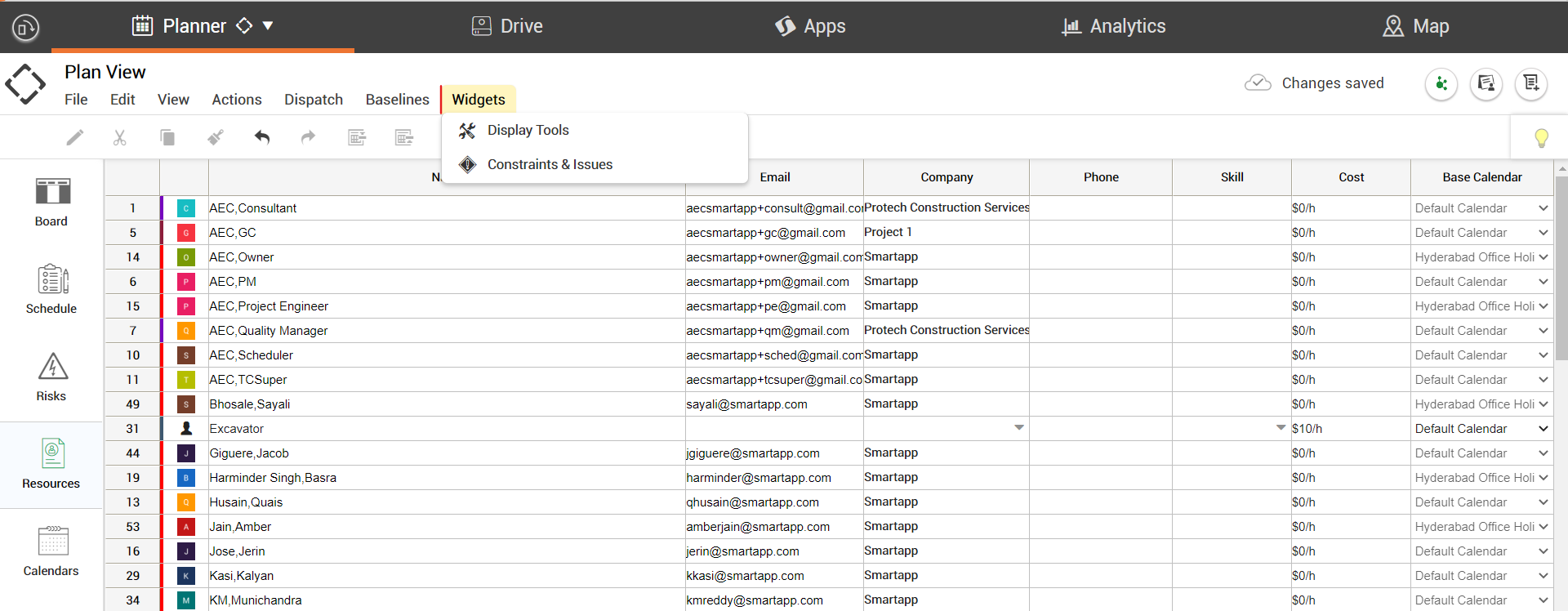
WIDGETS OPTIONS |
Constraints & Issues | Manage Constraints & Issues in the Constraints & Widgets Issues. |
Last Updated: Dec-10-23